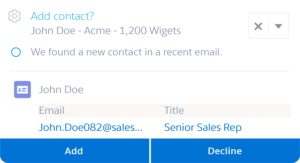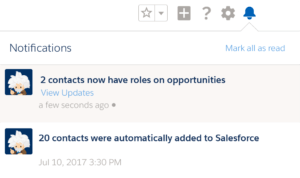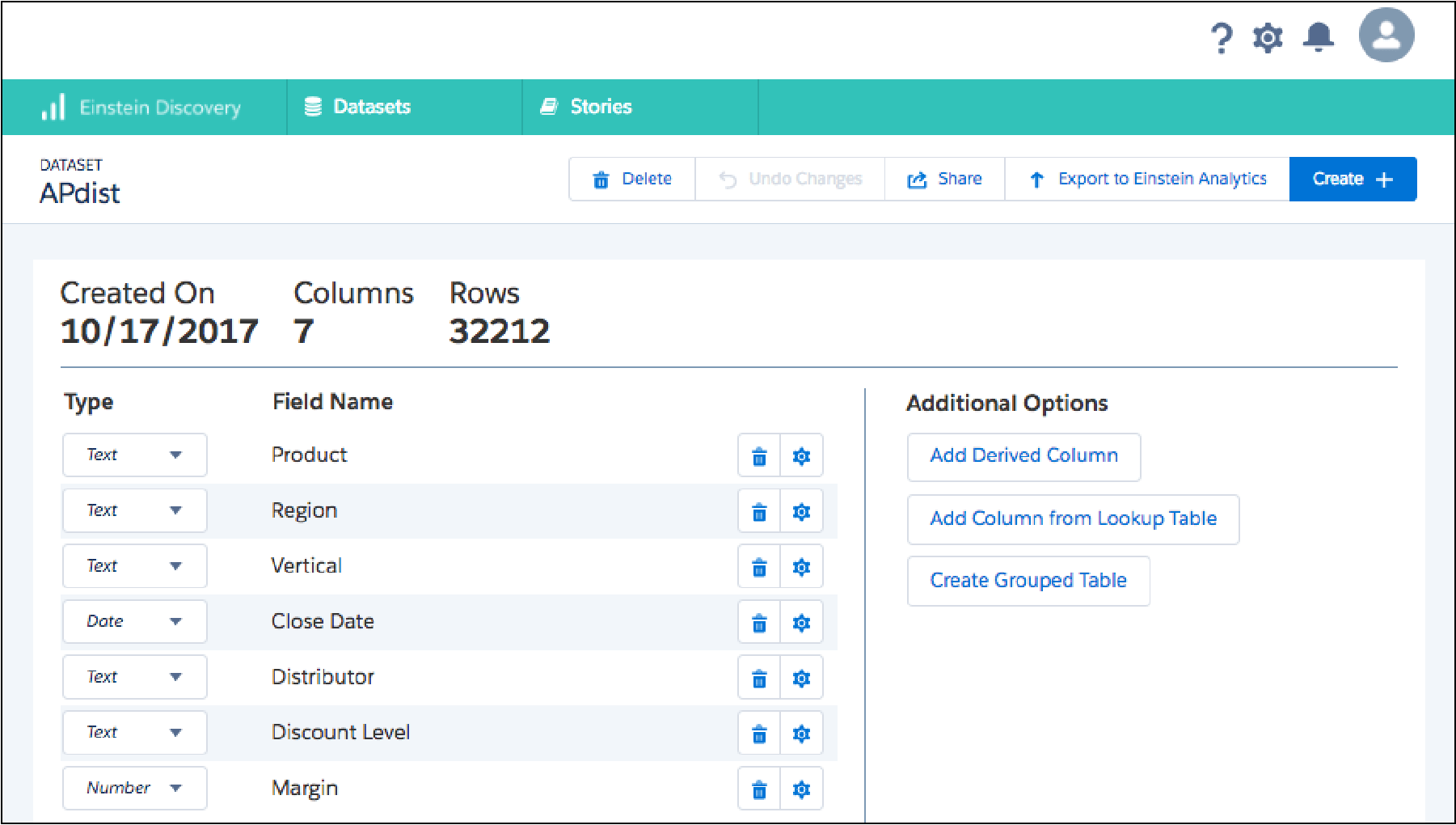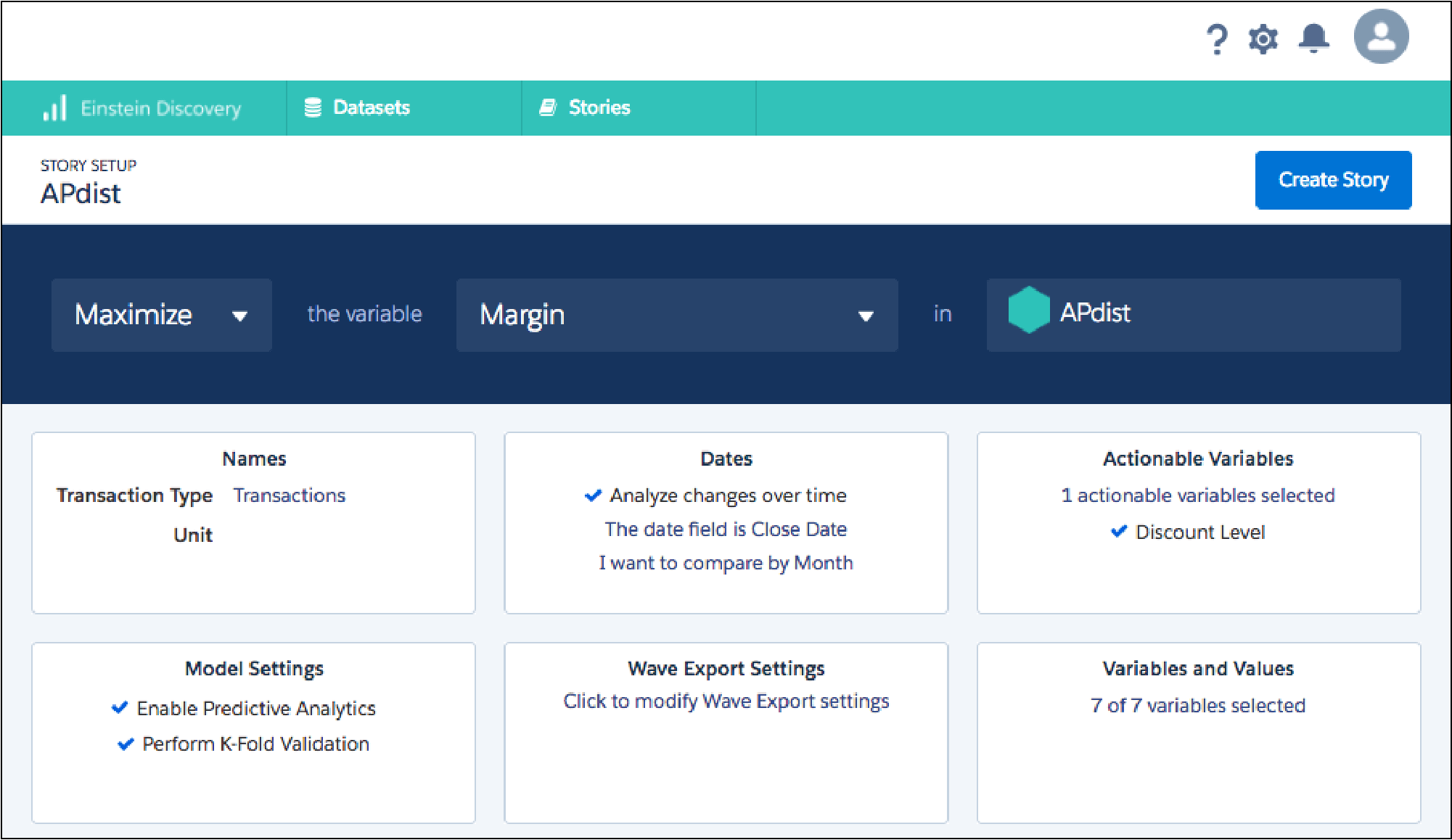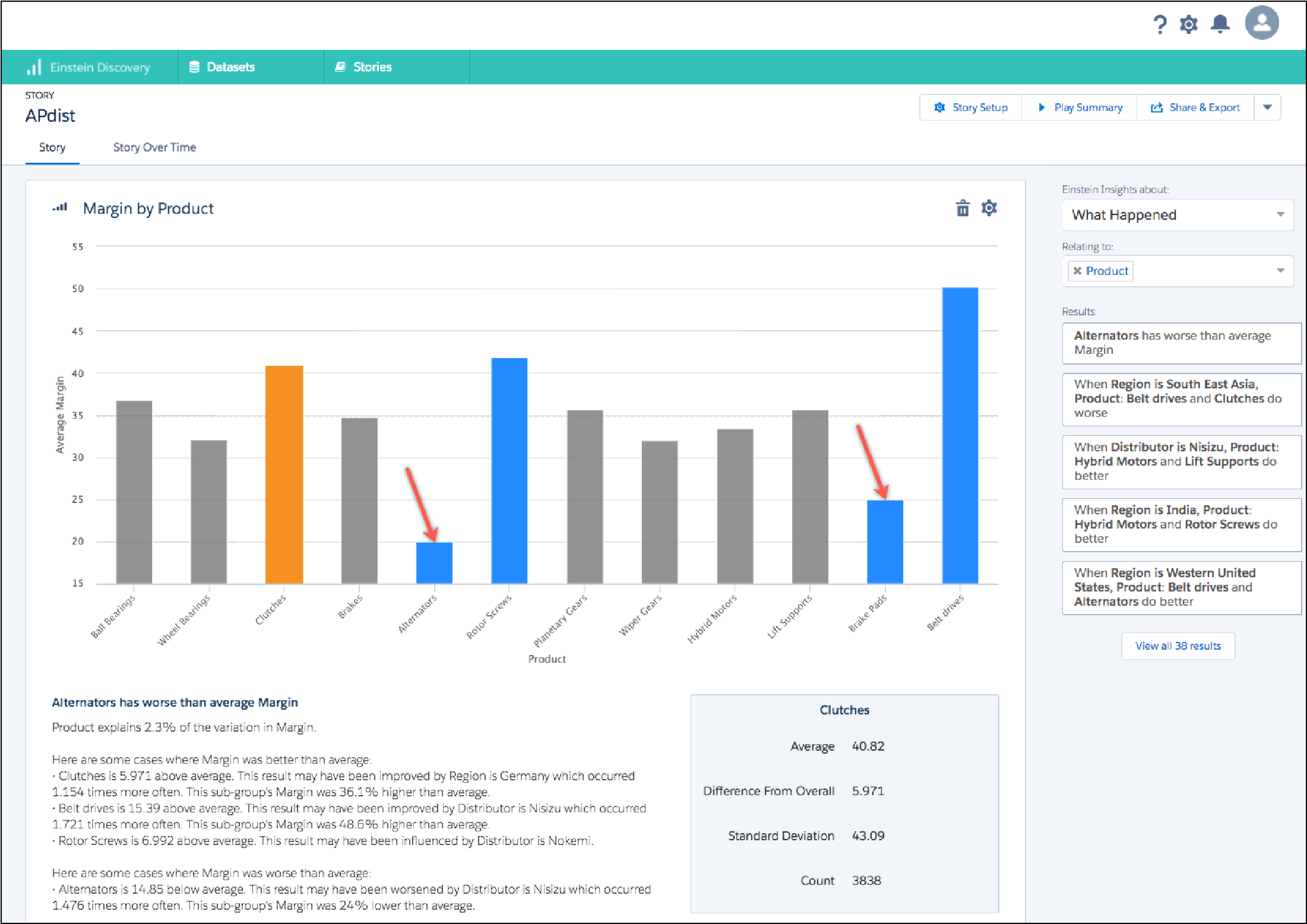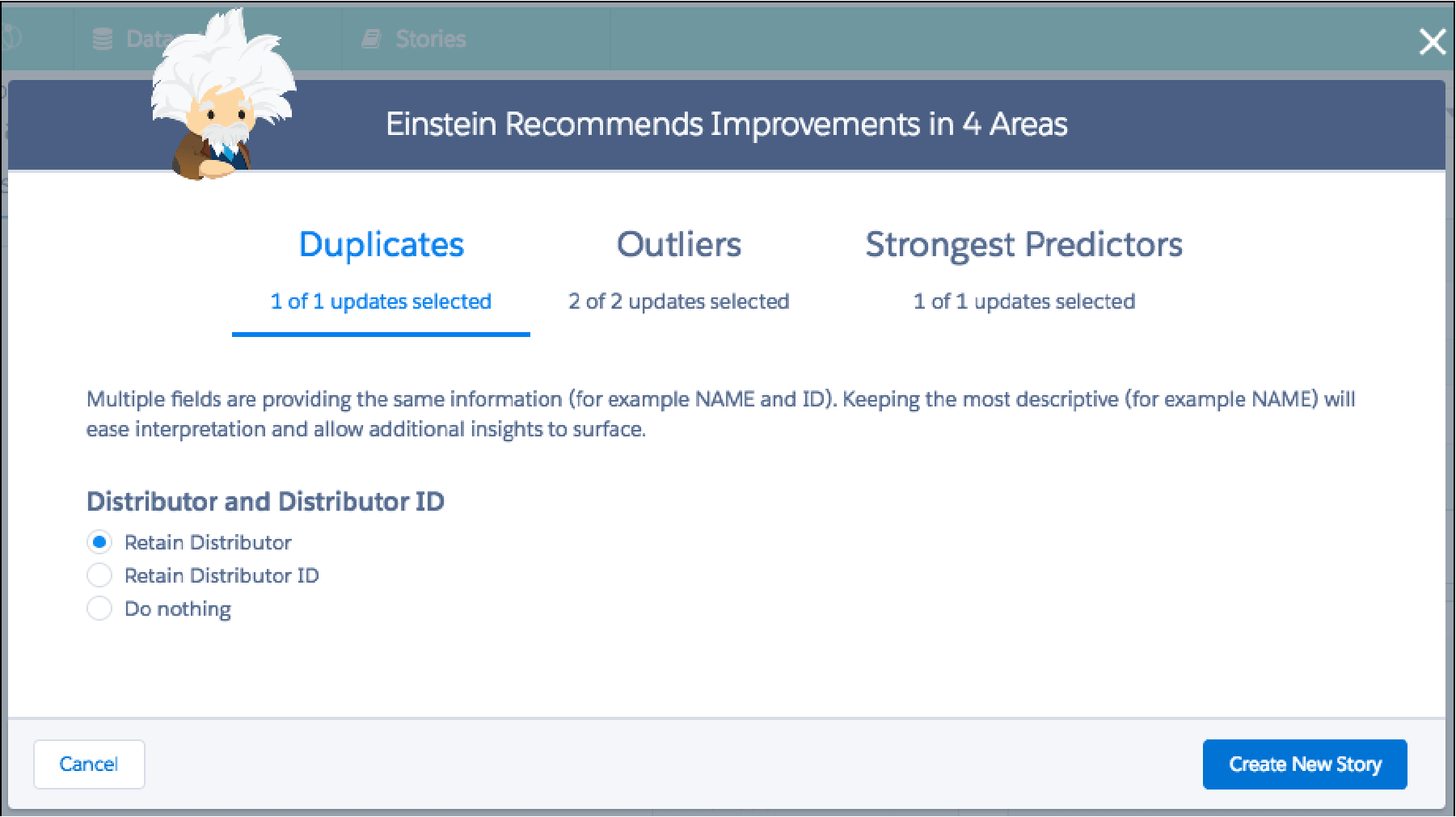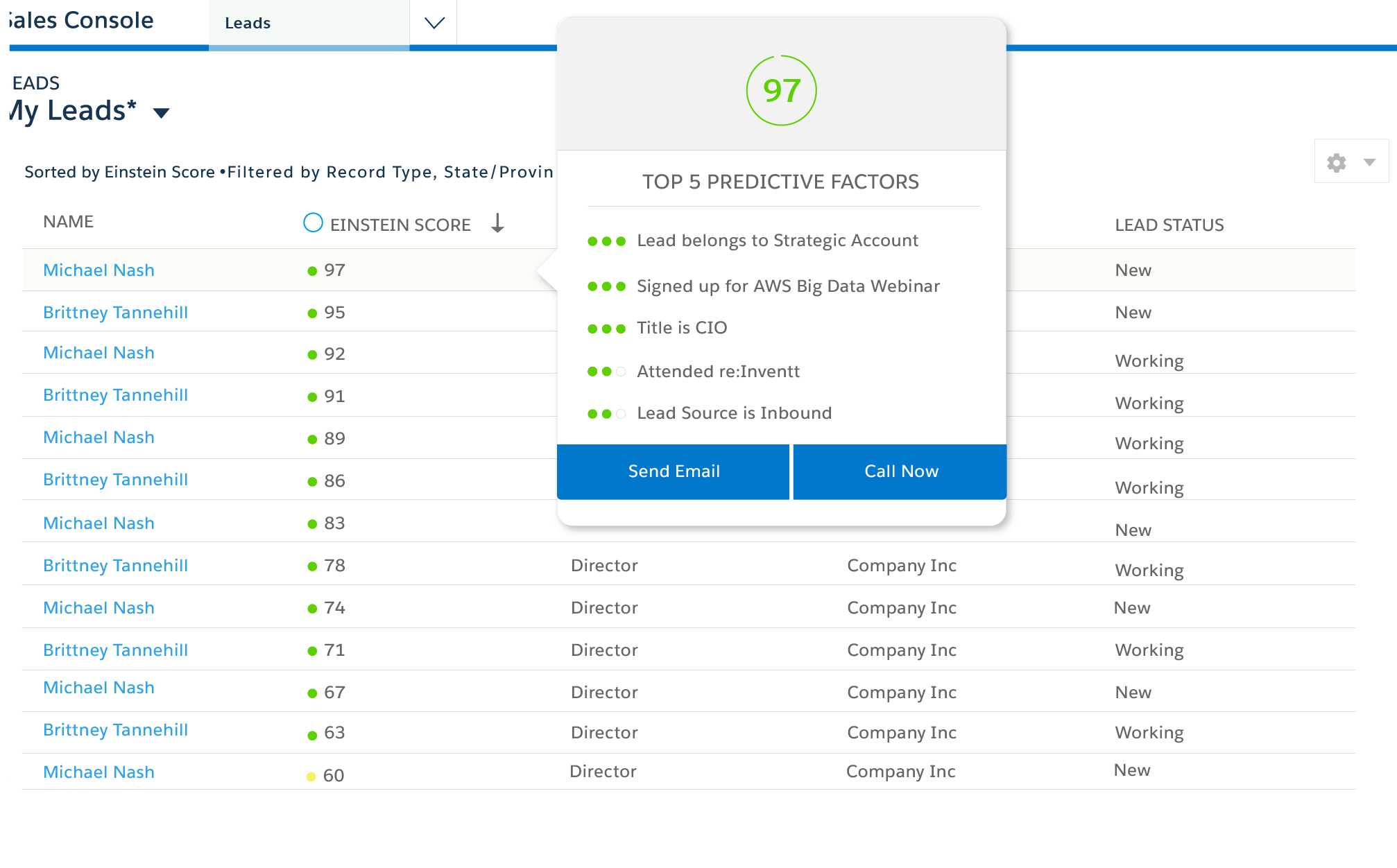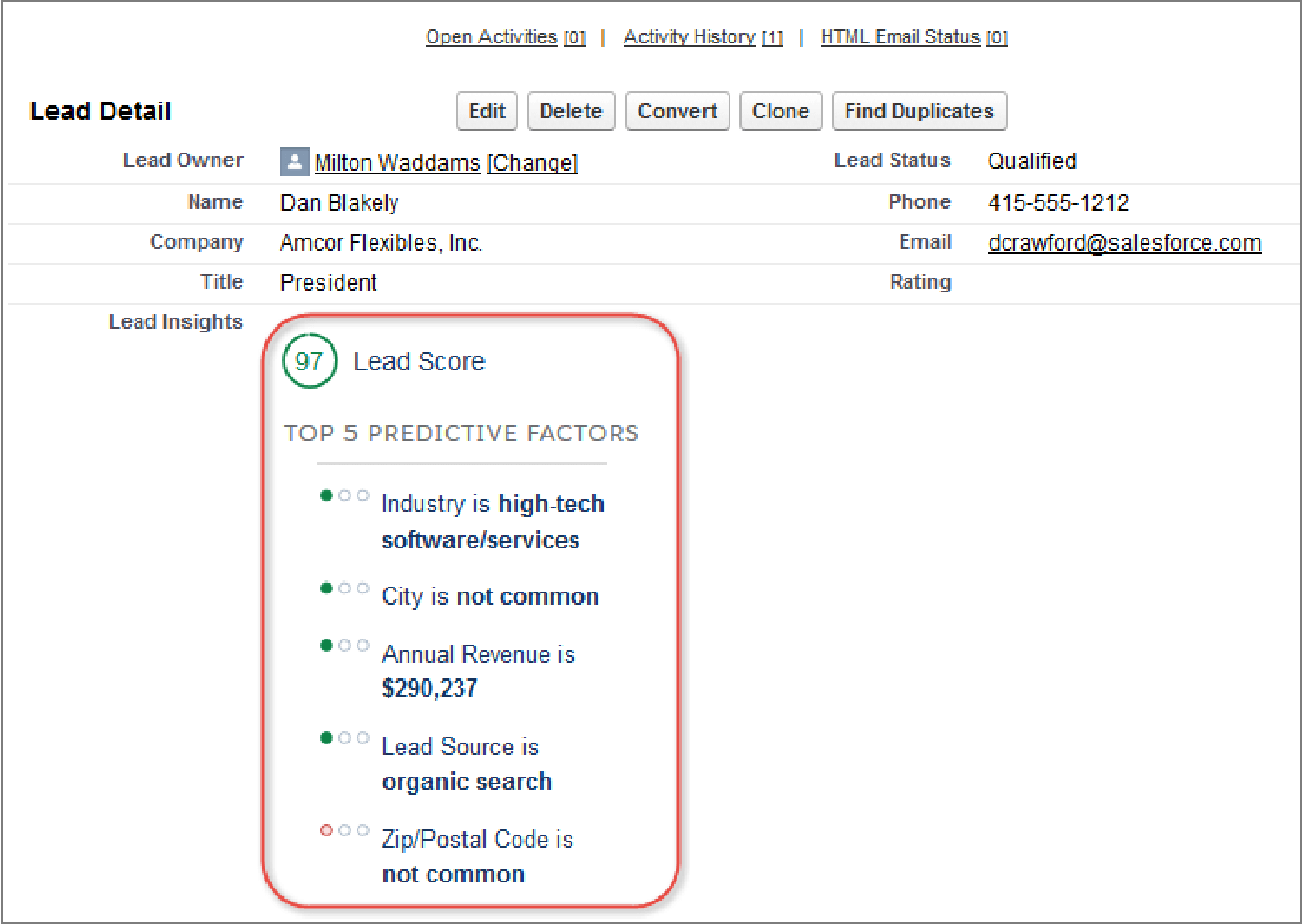Salesforce Einstein Analytics
Salesforce Einstein Analytics (formerly Wave Analytics) is a set of tools supporting the work of sales, service, and marketing departments using artificial intelligence (AI).
Additionally, it includes Einstein Analytics is a portfolio of native, self-service applications that analyze billions of data in just a few minutes without the need to create models or write algorithms. It is composed of:
- Sales Analytics – enables sales representatives and their leaders to manage forecasts, the sales process and team performance.
- Service Analytics – helps call center agents and managers to improve customer satisfaction, employees’ efficiency, and channel optimization.
- B2B Marketing Analytics – provides data oriented marketing professionals with an insight into the commitment, performance, and campaigns needed to take the right business actions.
- Einstein Discovery, which is responsible for providing data for analysis from the company Beyondcore, which was recently acquired by Salesforce.
- Einstein Analytics is not a black box, business analysts can access the full model and algorithms behind data analysis to better understand how forecasts and recommendations were delivered.
According to the “less is more” principle, in interfaces and documentation we can find a short name of the described tool – Analytics.
Configuration
- Enabling Einstein Analytics requires additional paid licenses. In 2017, the license prices started from:Einstein Analytics can only be activated in the production environment.
- To run the sandbox functionality test you must activate the product in a production environment and then refresh the sandboxes.
- To activate Einstein Analytics you have to go to: Setup | Einstein Analytics | Getting Started | Enable Analytics
Effects of activating Einstein Analytics
Two new user licenses will be added:
- Analytics Cloud Integration User and Analytics Cloud Security User
- Two new, non-removable profiles will be created:
- Analytics Cloud Integration User Profile and Analytics Cloud Security User Profile
Two new users will appear in the environment:
- Integration User and Security User
- The default Salesforce Dataflow (if it exists) will be overwritten.
Possible problems during configuration
- You might receive an error message if:E-mail address verification has been turned off in the environment
- The “Allowed Domain List” functionality has been turned off in the environment
- There is a Unique or Required type field in the User object
- If Event Monitoring is activated in the environment you should:Go to Setup | Logs | Event Monitoring Setup
- Tick “Enable Event Log File Integration with Event Monitoring Einstein Analytics App”
Einstein Automated Contacts
This feature allows you to automate the process of adding contacts and their roles to Salesforce. By scanning e-mail addresses and event activities, the system is able to search for and add a new contact and its role in the business opportunity itself. Additionally, Salesforce Einstein prompts to users new information about existing contacts, which can be updated manually or automatically.
The following list shows which contacts have been added by Salesforce Einstein. If a contact is not automatically added and listed, it will be displayed as a prompt that the person in charge of sales will be able to modify freely.
Salesforce Einstein also provides a preview of the effectiveness of Automated Contacts tool. Using the appropriate dashboard, the user can track the number of contacts added to the system automatically and through prompts. In this way we can easily compare the number of contacts entered manually and using Einstein Automated Contacts.
Salesforce Einstein umożliwia również podgląd efektywności narzędzia Automated Contacts. Za pomocą odpowiedniego dashboardu użytkownik może śledzić ilość kontaktów dodanych do systemu automatycznie oraz poprzez sugestie. Możemy więc łatwo porównać ilość kontaktów wprowadzonych ręcznie oraz przy użyciu Einstein Automated Contacts.
Configuration
- To activate Einstein Automated Contacts you should:
- Go to Setup | Einstein Sales | Assisted Setup
- If this is the first time you have visited this page – click on “Get Started”
- Select “Set Up” in the Einstein Automated Contacts section
- Select the types of data, we want to suggest to users
- You should verify whether the users have access to the “Lead Source” field on the Contact object.
- To avoid problems with Automated Contacts we should check whether:
- All the fields on the Contact object have default values.
- Einstein users have access to all the fields on the Contact object.
Einstein Discovery
By analyzing millions of combinations of data, the tool helps you answer key business questions: what happened?, how did it happen? and what can we do about it?
For example, by selecting the right product-related columns we want to learn how to maximize margins. Based on the selected data Discovery will suggest that we create a new story – “How to increase the margin?” Then within a few minutes Salesforce will prepare an appropriate chart for us to visualize the solution.
Moreover, Einstein Discovery identifies new ways to improve business history. Story Improver searches for extreme values, identical values, and variables with low variations and high correlations. This makes it easier to build a model based on best practices developed by Salesforce.
Einstein Lead Scoring
Einstein Lead Scoring (formerly known as Predictive Lead Scoring) helps identify the likelihood of converting a lead into a business opportunity. Its role boils down to searching for patterns in the history of lead conversion.
The tool allocates the right scoring depending on how well they fit in the set patterns. When starting the scoring process, the system asks for a milestone that best corresponds to the practices of those in charge of sales and calculates the chances of a successful sale on the basis of this milestone.
Configuration
- To activate Einstein Lead Scoring you should:
- Go to Setup | Einstein Sales | Assisted Setup
- If it is the first time you have visited this website, click on “Get Started”
- Select “Set Up” in Einstein Leading Scoring section
- On the settings page click on “Set Up Now”
- Select a milestone, which is closest to your business practices
- Click on “Enable”
- Using Lightning App Builder add “Einstein Lead Score” component to the Lead object view. If you are using the Salesforce Classic interface, add the field “Einstein Score” to the layout of the Lead object
- You should remember that:
- The field “Einstein Score” cannot be added if the field “Lead Score Distribution” or “Conversion Rate” are already in the view.
- To display the component Einstein Lead Score, the user needs access to the fields Company, Phone and E-mail on the level of Lead object.
- Salesforce needs even 24 hours to display the first scoring data.
Author
- Product Marketing Manager
-
She has been involved in the IT industry and Salesforce for three years. At the moment, she works on business development, generating leads, organizing business events and widely understood product marketing. She supports Craftware’s sales team reaching new customers and building long-term relationships with them. A certified Pardot specialist, a tool for automation of B2B Salesforce marketing.